If you are interested in translating a particular language, please contact us in the lower right chat window or email us at [email protected] .
Once you are accepted to the translation team for a particular language you will be given access to the translation interface where you will be able to directly translate the myPresences interface.
If you have multiple team members translating please let us know their email addresses so they can also access the translation process.
Each translator must have a myPresences login, add them as users on your account.
Translating
Once you have access you will be able to access the translation interface at:
https://app.mypresences.com/rosetta/
If you receive an access denied message this means your mypresences account does not have access. Please contact support to have it added.
The dashboard will show you how much of myPresences has been translated.
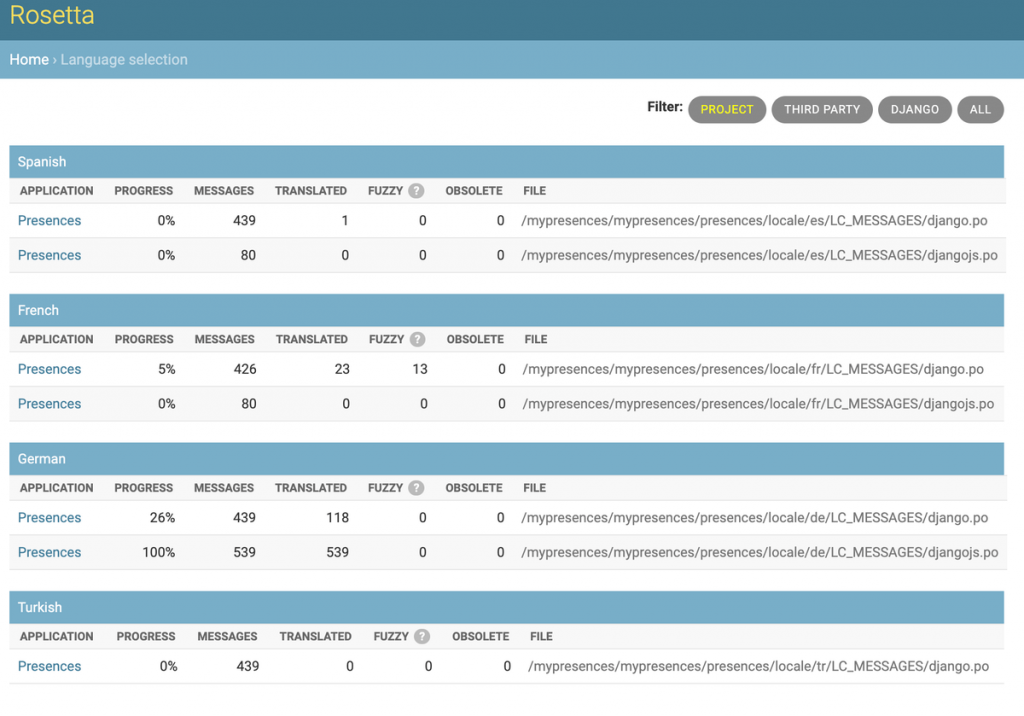
Select the file you want to translate.
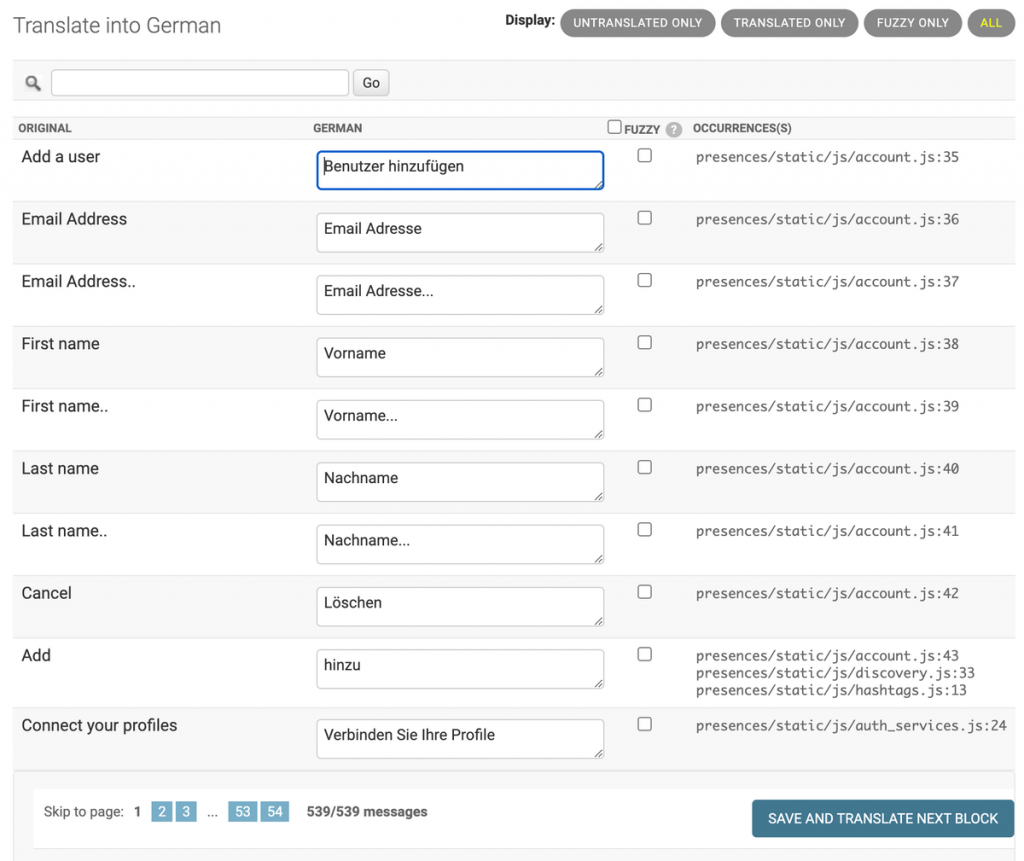
This interface will allow you to translate each string into your language and track translation progress.
Use the filter options at the top to work on untranslated content only.
As soon as you make changes they will be saved.
However, the changes won’t be visible until we clear the translation cache, this should happen at least once per day. Please let us know if you have made translations and we will clear the cache for you.
Translation Advice
- If a msgid is multiline you can translate this into one long line if that is easier.
- Variable placeholders are not translated, leave them as they appear in the msgstr field. These fields start with a %. Eg. %(business_name)s
- Variable placeholders can be moved around in the string, but they must exist in the translated string. If there is more than one variable they all must exist and the order can be changed.
- Some strings will contain html tags (eg. <a> <p></p>). Do not translate anything inside square braces <> and </>.
- When verifying the translation have the same page open in 2 seperate browsers or browser windows to compare the 2. You can change the language used by one of the browsers in the settings for the browser.
- After changing the language of the browser doing a page refresh should update the page to use the chosen language.